Prepared by Chris Watts and Dario Sambunjak, Learning team, Cochrane's People Services Department, July 2020.
1. Formats of online learning
2. Choosing the right format
3. Choosing the right platform
4. Preparing for the session
5. Running the session
6. Evaluation and post-production
1. Formats of online learning
|
Synchronous
• Webinars |
Asynchronous
• Online learning modules |
Advantages and disadvantages
| Advantages | Disadvantages | |
| Synchronous (live) |
• Interaction between learners and tutors |
• Fixed time, may not be available for some learners |
| Asynchronous |
• Learning in own time |
• Limited or no interaction between learners and tutors |
2. Choosing the right format
- Select the format that best suits the audience and their learning objectives
- Consider advantages and disadvantages for different approaches
- Balance with practical considerations: reaching people, speed and resources involved in development, sustainability
Synchronous (live)
-
Webinars (example: Introduction to new Cochrane Handbook)
• 'lecture-type' presentation of content with Q&A and polls
• for larger audiences (up to 100, 500... depending on the platform licence)
• when high level of interaction with content and hands-on learning is not essential
• typically 60 min -
Virtual workshops (example: Conflict of Interest Policy virtual workshops for Managing Editors)
• replication of workshop elements (small group work, discussion, exercises, hands-on work) in a virtual environment
• for smaller learner group (not more than 30, for didactic reasons)
• for narrow/specific topics, discussions, or developing skills
• typically 60-90 min
Asynchronous
-
Learning modules (example: Cochrane Interactive Learning, Cochrane Evidence Essentials)
• when in-depth learning is needed (incl. repeated interaction with the content)
• when learning content is extensive
• for large audiences
• can be of various length – a couple of minutes ('microlearning') to several hours of learning time
3. Choosing the right platform
- Many to choose from
- Important to consider different functionality
- Some better for administration
- Different types of learner interaction
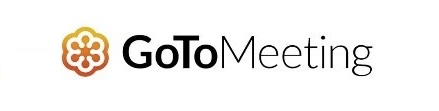 |
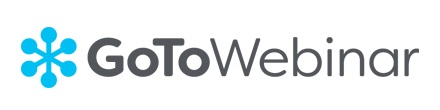 |
 |
|
|
|
4. Preparing for the session
Defining the roles
- Organiser/s (pre-session organisation and promotion; tech support and housekeeping during the session; post-production; can also act as a moderator)
- Moderator (introduction to topic and presenter/s, moderating Q&A)
- Presenter/s (subject matter experts)
- Facilitator/s (in breakout rooms/small group discussions on virtual workshops)
Liaising with presenter/s, moderator, and facilitator/s
- Agreeing the session topic, time and date
-
To get from presenters:
• 'the blurb': title, webinar description, presenters bio
• any polls, presentation slides
- For virtual workshops – detailed planning of the session content, interactivities, small group discussions and exercises
-
Pre-session testing – to familiarize everyone with the platform, to agree on how the session will run, check audio quality (recommend presenters use headsets). Make sure presenters are confident in using the platform, and go over the support that will be provided. Testing can be:
• just 30 min before the session (for webinars), or
• up to several pre-sessions to test the tech and rehearse the content (for virtual workshops)
Scheduling and promotion
- We recommend opening a registration page at least 6-8 weeks before the session, to allow enough time for promotion and sign-up
- Platforms provide different levels of support for sign-up
- Useful to add ‘Check time in your timezone’
- Use regular channels for promotion (mailing lists, digests, newsletters, social media…)
- Ask presenters to use their channels for promotion
- Depending on the intended audience, the promotion can be broad or targeted
- Send reminders to registrants a day before the session (can be automated or manual, depending on the platform)
5. Running the session
Introduction and presentation
- Welcome and housekeeping (ways of interacting with the presenter, session recording…)
- Introducing the presenter/s, overview of the session, ice-breaker (e.g. a poll)
-
Presentation:
• preferably not more than 15-20 min in a stretch (beware of too many slides!)
• if longer, consider breaking up in sections with interactivities, with polls and/or Q&A in between
• useful to have more than one presenter (e.g. a subject matter expert and a user sharing their experience)
Tech support
- Switching between presenters (screen sharing)
- Running polls
- Muting and unmuting participants
- Starting and closing breakout rooms (in virtual workshops)
- Responding (privately) to tech-related questions
- Stepping in in case of any tech-related problems (e.g. no sound from presenters, presenters not able to share their screens etc.)
Moderation
- Introducing and wrapping up the session
- Using webcams: turn on to start session, encrouage raport between presenters and moderator; possibly also between presentations or for Q&A
- Time keeping
- Handling questions (good moderation includes commenting and taking part in the discussion, not just reading out questions)
Breakout rooms (in virtual workshops)
- Prepare and pilot the exercises or discussion questions
-
Brief the facilitators on running the small group discussion:
• share screen
• invite everyone to turn on webcams
• facilitate discussion and take notes
6. Evaluation and post-production
- Set up an evaluation form and send it out to attendees within 24 hours after the session
- Can be simple as: 'What did you like about the session'/'What could have been better'?
-
Session recording (usually webinars) can be edited (requires software, e.g. Camtasia):
• consider editing a long recording in smaller sections (with or without Q&A?)
• add intro and outro slides
• improve the audio quality -
Upload recordings to a website
• presentation slides (PDF) and additional materials or links can be added
• plan for a future-proof archive (web page architecture, categories...)
• monitor and report the usage

